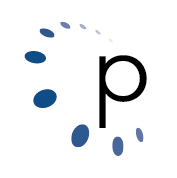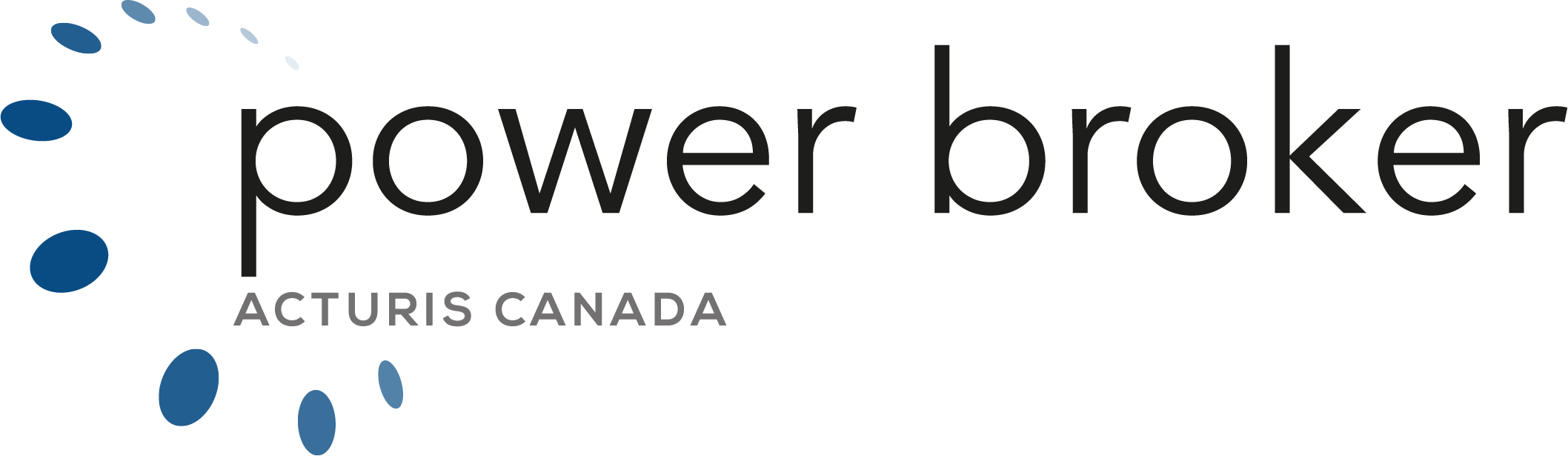Print these instructions and please close all programs before beginning.
- On the new computer that you wish to set up on EDI:
a) Right click on the Power Broker icon and choose Properties
b\ Click on the Shortcut Tab. It should say something like P:\BRO\brow.exe.
c) Please write this down on these instructions that you have just printed. Close this window.
Note: Where ever you see the P Drive in these instructions, please use the drive letter that you just wrote down. - On your Windows START button, right click and choose ‘ Open Windows Explorer (File Explorer – Windows 10 )‘.
- Go to your P:\Email folder. Find a file called ‘setuppc.exe’ and double click.
Note: On some computers, file extensions are not shown. If you see a file called setuppc , please try that one. - When setuppc installs, please click through the associated steps. Reboot.
- Once rebooted,
a) Go to Start
b) All Programs (All Apps – Windows 10),
c) Mastercom Broker EDIPCEmail engine
d) Settings Main - Write down the username and password on these instructions. Close this window.
- Disable your windows firewall:
a) Right click on start.
b) Go to control panel.
c) Go to windows firewall.
d) Click on “Turn windows firewall on or off” in all areas then press OK.
– Disclaimer your local computer tech should ensure that your router’s firewall is enabled. - Go to Start
a) All programs (All Apps – Windows 10)
b) Java and click on configure Java
c) Click on the Security tab.
( If you do not have java, go to java.com and install and then return and change these settings ).
d) Under Security, Click on EDIT List in the Exceptions Section and Add
https://csionet.com then click OK and close Java. - Open a new web browser (Google Chrome, Internet Explorer, Microsoft Edge), and in the address line at the top left, erase everything and type csionet.com
- When the website opens
a) Type in your username and password that you wrote in step 7.
b) Click Start to begin.
c) If it asks you to install Juniper, say Allow , and always.
-
- NOTE: If Juniper keeps looping over and over and does not cooperate, follow these steps:
Go to your Control Panel, Programs and Features, and uninstall Juniper ( You may see three Junipers in the list, uninstall all ) - Your next step it to establish if your PC is 32 or 64 bit. To do so, go to Start, Control Panel, click on System. It should tell you if you are 64 bit, but if it doesn’t mention that you are 64 bit, we are assuming you are 32 bit.
- Click here to select the version you need, download and install.
64bit Computers click here to install Juniper Network Connect
32bit Computers click here to install Juniper Network Connect - Once installed, go to Start, All Programs, Juniper, and then Network Connect ( Typehttps://csionet.com/ into the address line above )
Do not close this window as you have two more things to retrieve but go to the next step
- NOTE: If Juniper keeps looping over and over and does not cooperate, follow these steps:
11. Once that’s installed, go to Start,
a) All programs
b) Broker EDIPC Email EDI Engine
c) Settings CSIOnet.
d) Click Parameters. Write the path down you see on your screen.
e) Browse to the same path and make sure you have the 7.1 rather than the 6.1.
f) Click OK to close out of all of the CSIOnet screens to save.
12. Now launch PowerBroker and go to EDI send and receive. Click proceed to test.
Note: before installing Java
Windows 10: Right click on start. Go to control panel. Go to windows firewall. Click on “Turn windows firewall on or off” in all areas then press OK.
– Disclaimer your local computer tech should ensure that your router’s firewall is enabled.