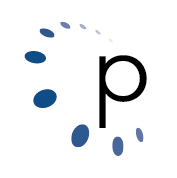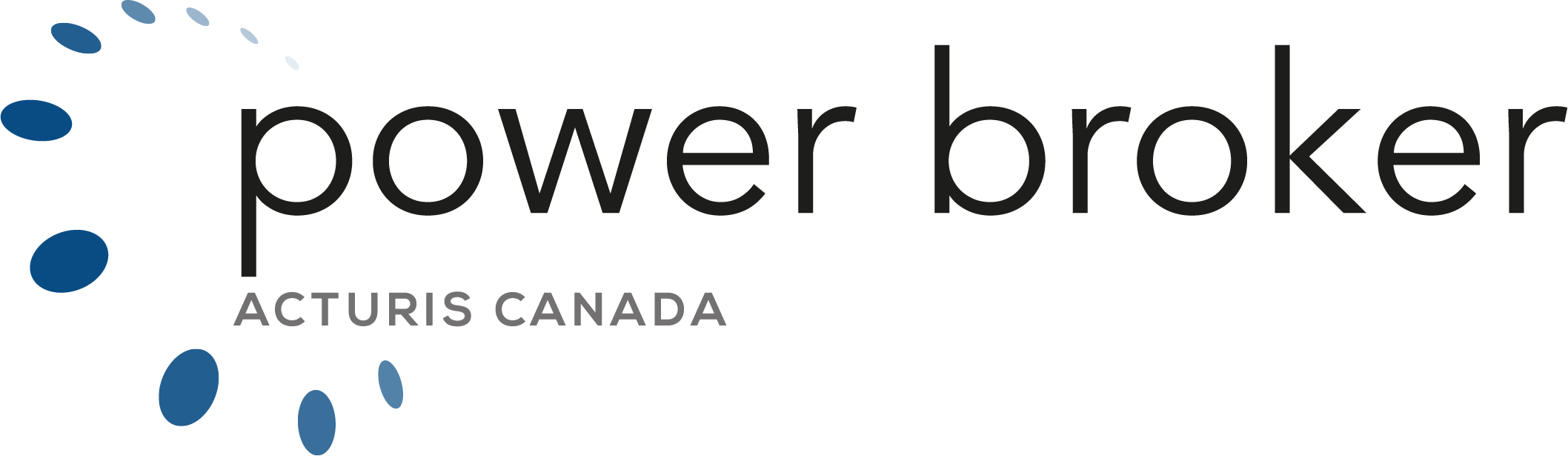VERY IMPORTANT: Exclusive Use is Required.
- All Users should understand that there should be a scheduled maintenance period during the evening at all brokerages where All users should NOT be in Power broker. This is typically organized by the Owner/Admin/Local Tech of the office and users should be made aware of these restricted maintenance access times.
- All Users Should EXIT Power Broker before this scheduled maintenance period and not attempt to log in during this time for any reason until the maintenance restricted cycle is over.
- It is suggested that the IT or Administrator verify NO Users in the system and LOCK the system for maintenance purposes while these tasks are being run.
- If there are Users in the system during this scheduled maintenance period, the tasks marked will not run as intended.
- Very Important Tip: If you log into Power broker and go to Utilities, Define Your Company Information, GL Account Info tab, you will see two questions about ‘idle time’ Please change both to 80. This will ensure that, if someone is in Power Broker and it is left idle for longer than 80 minutes, Power broker will bump them out of the policy, invoice, cheque entry, for example, and place them on the main Power broker desktop menu. After sitting on the main screen in Power Broker, the next timer will close Power Broker after another 80 minutes ensuring that the abandoned power broker is closed out for the nightly maintenance routine. Also, in User Securities, each User should have #47 (ignore no. of idle minutes) set to NO.
PBNightly Utility for Power Broker 4.0
Let’s imagine that you needed a method of running the basic features such as the Attrib, Delete the tmp files, runs the Fix Corrupted Files, and does the Pack and Re-index
but you weren’t in the office for a few days and really needed this stuff to get done all on it’s own.
Using PowerTools PowerNightly Utility, in combination with your Windows Task Manager, will run these features as per your scheduling.
You can schedule Windows to run PowerNightly at any day, time, or whichever time you wished ( with everyone out of Power Broker 4.0 of course )
PowerTools – PowerNightly will then launch Power Broker 4.0 and then the log in screen will shut down after 5 minutes.
NOTE:
- This procedure needs to be setup on a computer that is on all the time. If you turn off the computer at night, this procedure will not run.
- This procedure needs exclusive database so no one should be in Power Broker 4 when this utility is run
- You should NOT run any other nightly utilities while PBNightly is running such as:
- Scheduled backups
- Antivirus Scan/Updates
- Scheduled Server or Workstation Hard Drive Defrags
- Any other third party scan/check/upgrade
- Ensure that you do not have any intense screen savers that use a large amount of memory.
SETUP Instructions:
To set this up, you would go to:
- Start
- All Programs
- Accessories
- System Tools
- Scheduled Tasks
Click ‘Add Scheduled Task’ and click on ‘Next’.
Click ‘Browse’
Choose the Power Broker drive where \BRO is and double click on PBNightly.exe
Select ‘Weekly’ and click on ‘Next’
Select a time of the day where everyone is out of Power Broker and does not conflict with your Power Broker backup of \BRO. Select the number of days you wish to run this utility.
You will need to authenticate your network connection with the proper Microsoft Windows username and password that you use when you turn on your computer. IF you do not have a password, you will need to go to START, Control Panel, User and Accounts and select your user and create a new password.
Once you have added the scheduled task, a way to ensure that everything ran smoothly is to log into PowerTools the next day, and visit the log.
What you should see is PBNightly start, and then after a few minutes, it does the:
- READ2 – read write utility
- TEMP3 – deletes m/temp files
- FIX5 – fix corrupted databases
- PACK6 – pack and reindex
For further details, please feel free to send an email to techsupport@power-broker.com and someone will be happy to assist you.