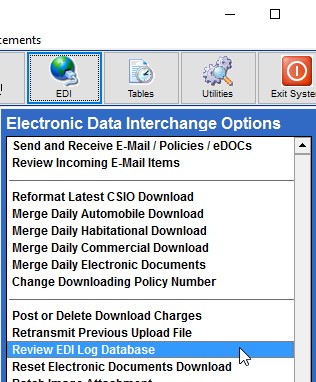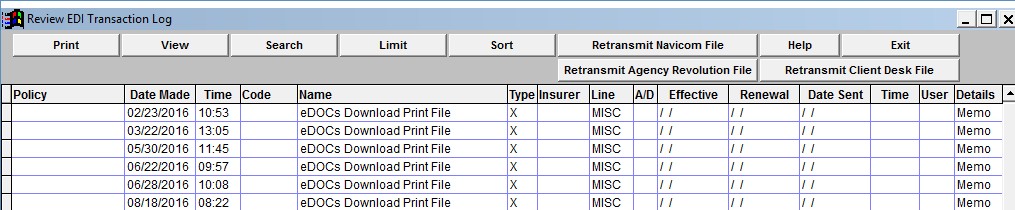Uploading and Downloading your data is a critical part of running your brokerage. If at any time, you feel the need that you need a review or get some training in these areas, please do not hesitate to contact one of our friendly Power Broker Support Staff members to review these EDI instructions.
They will also ensure that you are indeed downloading and merging ‘all’ of your company data, as well as ensure that the contact person at your office who should be notified is setup correctly to be notified in the case of an issue with your Data Download procedure.
On the computer that does EDI, go to Start, All Apps, Broker EDI PC Email Engine and Settings Main. On this screen, you should see an email address and an SMTP Outgoing mail server. If these are no longer current, please change these to and administrative person in your office so should something go wrong, the administrative person will be notified.
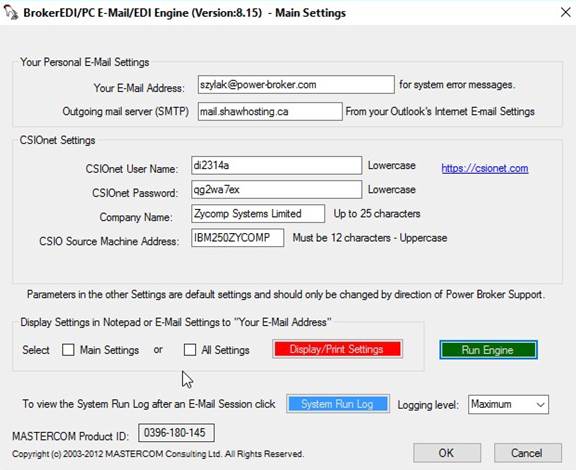
Should there be an issue with your EDI Procedure, the person in the email address provided will be notified and should address this issue immediately. It would look something like what you see in this picture.
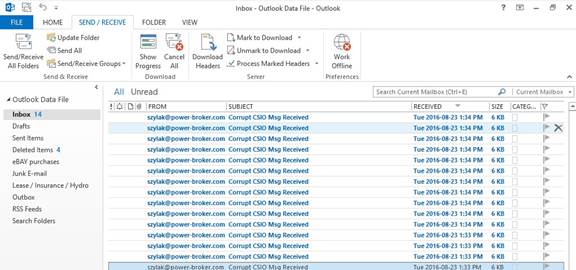
Stranded Data due to improper settings:
Your \Email folder is the middle man where the EDI Mastercom software will download the daily download, and it’s also the same location where Power Broker comes to pick it up to reformat it. What may happen in some cases is on either side, something may not be configured properly and can leave things stranded.
Should you notice files that have a *.dat or *.xml extension located in this folder ‘AFTER’ you have done a reformat, then please contact our technical support team right away. A Power Broker Support Team member will ask you the filenames and cross-reference with what we have in our listings.
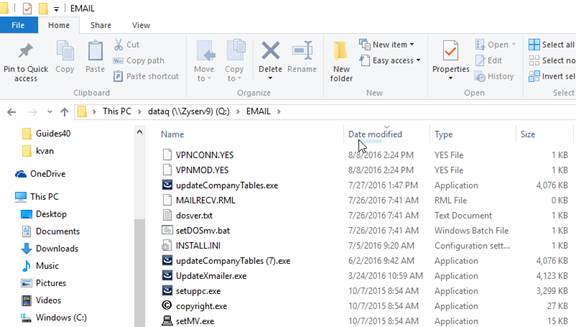
Should you go to the \Email\AL3Mail\AttachmentRecd folder, and find a series of files a week, month or longer in this directory, please phone our Power Broker Technical Support Team. They would either be .CSV or .PDF files.
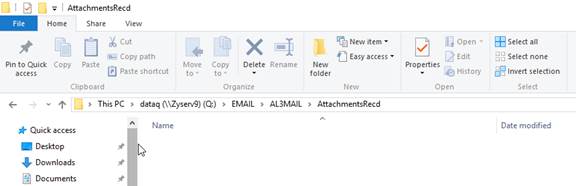
Another location to look is in your \Email\Popin and \Email\TCin folder. Should you find files in these locations, please contact our technical support staff for review.
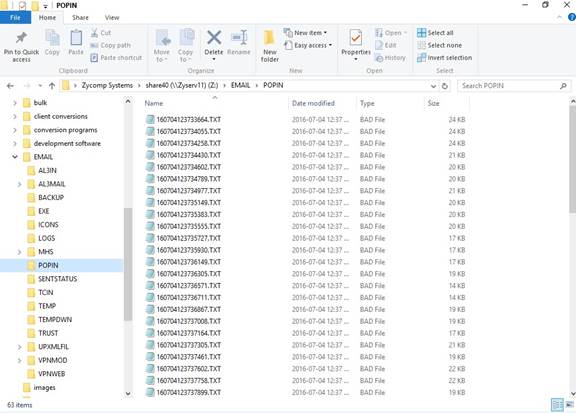
These type of ‘BAD’ files generated can be generally caused by a change in your Anti-Virus software either scanning the data being uploaded, or scanning and adding an Anti-Virus signature to the data, thus corrupting it.
Merge Daily Automobile Download
Are you new to this procedure? It is imperative that you choose the ‘Policies Being Downloaded’ button. This will allow you to ‘Print’ what you are receiving from your companies. Without this list, how are you to know what exactly are you receiving? You can’t. You need the report. The other option is to choose the ‘Policies Being Downloaded to PDF’ option, and create an ‘EDI REPORT’ folder on the same drive letter as Power Broker and in the EDI REPORT folder, make three sub folders. Make one called ‘Auto’, one called ‘HAB’ , and another called ‘EDOCS’. Each day, choose the PDF option, and browse to the sub folder based on your line of business, and change the file name to todays date.
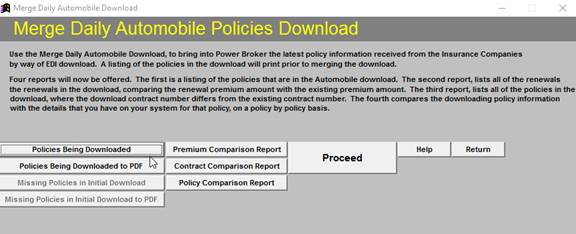
Merge Daily Habitational Download
Are you new to this procedure? If so, then it is imperative that you choose the ‘Policies Being Downloaded’ button. This will allow you to ‘Print’ what you are receiving from your companies. Without this list, how are you to know what exactly are you receiving? You can’t. You need the report. The other option is to choose the ‘Policies Being Downloaded to PDF’ option, and create an ‘EDI REPORT’ folder on the same drive letter as Power Broker and in the EDI REPORT folder, make three sub folders. Make one called ‘Auto’, one called ‘HAB’ , and another called ‘EDOCS’. Each day, choose the PDF option, and browse to the sub folder based on your line of business, and change the file name to todays date.
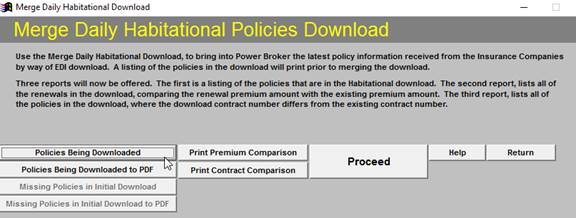
Where can I get a listing of EDI Upload/Downloads?
On the computer that does EDI, you can go to Start, All Apps, Broker EDI PC Email Engine and choose the ‘Log’ option at the top of the list.
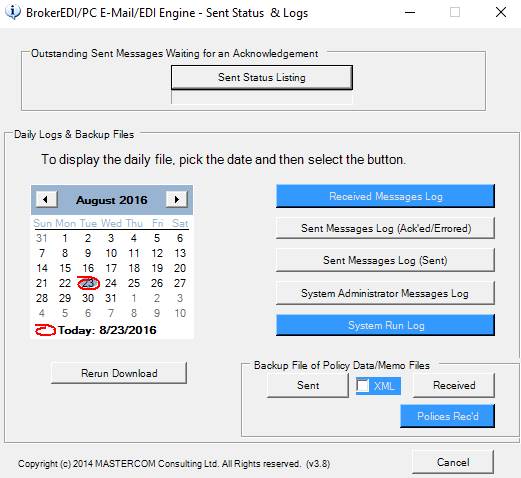
EDI Menu – Review EDI Log Database
In your EDI Menu, you also have the option of going to Review EDI Log Database. This is a great place to track your history, as well as ensure that if you have automated methods of downloading, that they are being done on schedule.