PLEASE NOTE:
Our main goal is to only verify the status of 3.5.
Should this solution not work, you would need to speak to your local tech first about applying the 4.7 version.
**********************************************************************************************************
RE: New Computer, First time EDI download, Loop of .NET Framework install
This will be happening more often as customers are staring to change out their towers, laptops, servers.
When a customer opens Power Broker, goes to EDI and hits Proceed on this new machine for the first time, it will download the files from CSIO, but it may have an issue with .NET Framework 3.5 appearing in a screen asking to install it.
If the customer has five insurers on the download, this message will show up five times.
If you try to install anyone of them, it will download the install file for the NET Framework 3.5 but then never go on to complete the install since there are other instances of the install file that are trapping it in an endless loop.
We would want to stop this install so you would right click on the bottom bar of your screen and get your Task Manager, and then end Brow.exe. Power Broker will close and you can end any of the attempted installs as well.
How to install .NET Framework 3.5
In your Windows Search box, type in the word Control
Select the Control Panel option
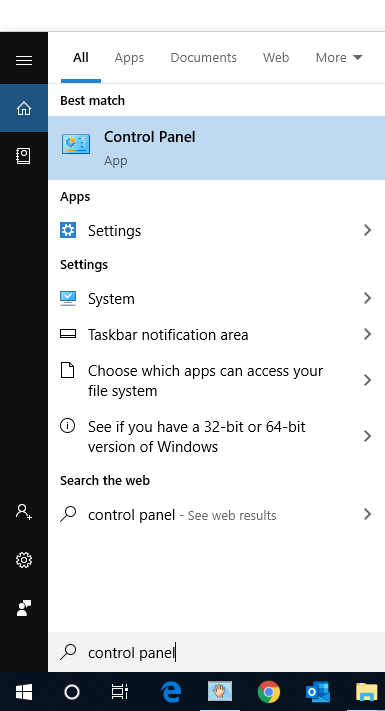
At the top right there is a Category Option.
Click on Category and choose Small Icons
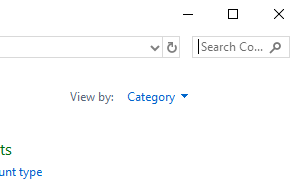
Choose ‘Programs and Features’
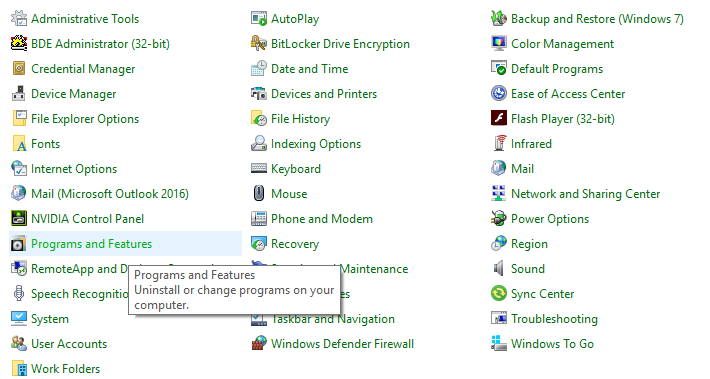
At the top Left, choose ‘Turn Windows Features on or off’
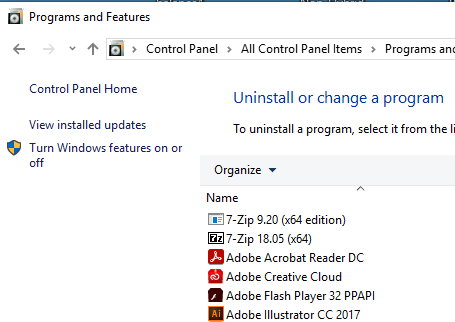
It will open a list of features.
The .NET Framework 3.5 box would be blank if it’s not installed.
Click to shade the .NET Framework 3.5 option so it’s black and click ‘OK’
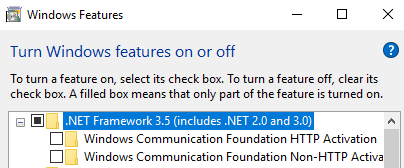
At the end, the install will require a reboot.
The customer would reboot the computer and then once it’s back to the Windows Desktop, open Windows Explorer, go to the drive where Power Broker is located, open the CSIO folder, and open the day that you first did your EDI, Send and Receive. Sort by ‘Type’ and copy the *.DAT files, *.XML and *.MX2 files to the \BRO\CSIO files for those files in the \BRO\CSIODOWN folder that have a *.ERR extension.
You would then do another Send and Receive in Power Broker.
Power Broker would download anything new since they did Send and Receive last, and then Power Broker will download the combined data allowing it to run the Al3Decompress.exe utility.
