VERY IMPORTANT: Exclusive Use is Required.
- All Users should understand that there should be a scheduled maintenance period during the evening at all brokerages where All users should NOT be in Power Broker. This is typically organized by the Owner/Admin/Local Tech of the office and users should be made aware of these restricted maintenance access times.
- All Users Should EXIT Power Broker before this scheduled maintenance period and not attempt to log in during this time for any reason until the maintenance restricted cycle is over.
- It is suggested that the IT or Administrator verify NO Users in the system and LOCK the system for maintenance purposes while these tasks are being run.
- If there are Users in the system during this scheduled maintenance period, the tasks marked will not run as intended.
- Very Important Tip: If you log into Power Broker and go to Utilities, Define Your Company Information, GL Account Info tab, you will see two questions about ‘idle time’ Please change both to 80. This will ensure that, if someone is in Power Broker and it is left idle for longer than 80 minutes, Power Broker will bump them out of the policy, invoice, cheque entry, for example, and place them on the main Power Broker desktop menu. After sitting on the main screen in Power Broker, the next timer will close Power Broker after another 80 minutes ensuring that the abandoned Power Broker is closed out for the nightly maintenance routine. *Also, in User Securities, each User should have #47 (ignore no. of idle minutes) set to NO
Brokers now have the option to run Task Scheduler on their file server while their server is ‘logged off’ by creating a .cmd file. It will essentially trigger the task at a set time, launch Power Broker Task Scheduler, run all the items and then sign out. It is important for the broker to know that if they are running more than one item, to not run it at the same time.
See instructions below for creating .cmd file:
Open NotePad and copy the below contents to the new Notepad screen. The user will have to change the Drive letter, server name and the shared folder on your server to match your environment.
Example for a user trying to run Client Desk:
net use Q: \\Zyserv9\dataq /persistent:no
q:
cd bro
q:\bro\clientdesktask.exe
On the root of the C drive, make a folder called ‘TaskScheduler’ and place the clientdesktask.cmd file in the Task Scheduler folder.
Please ensure that when creating this folder, that your Domain Administrator or the Admin User you are going to run the Task Scheduler as, that the folder has ‘Full Control’ for Permissions.
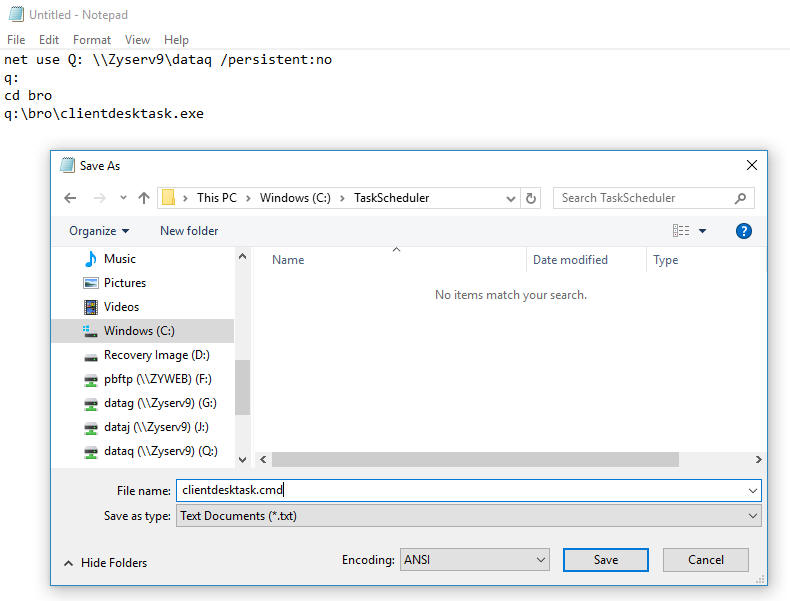
NOTE: If you are leaving your server turned on, then please take out the first line of the command file (example: net use Q: \\Zyserv9\dataq /persistent:no)
Then, search for Task Scheduler from your Start button on the desktop. Click on Create Task on the right side of screen.
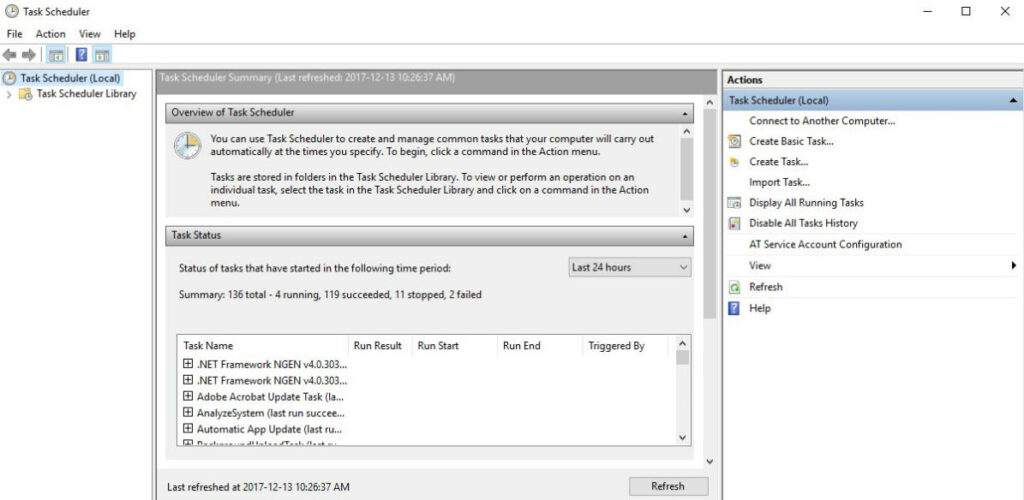
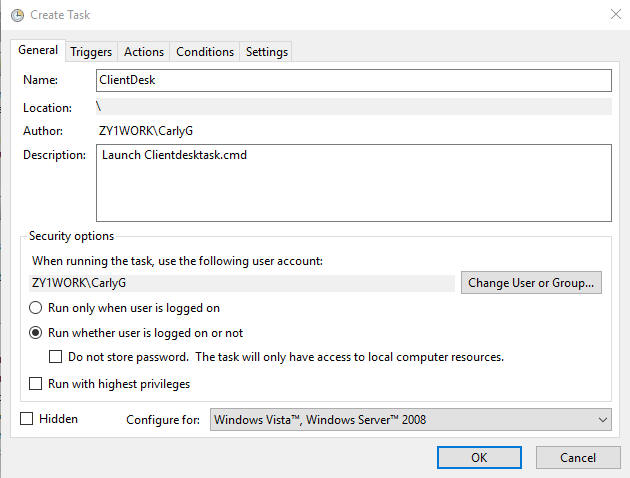
Create a new trigger:
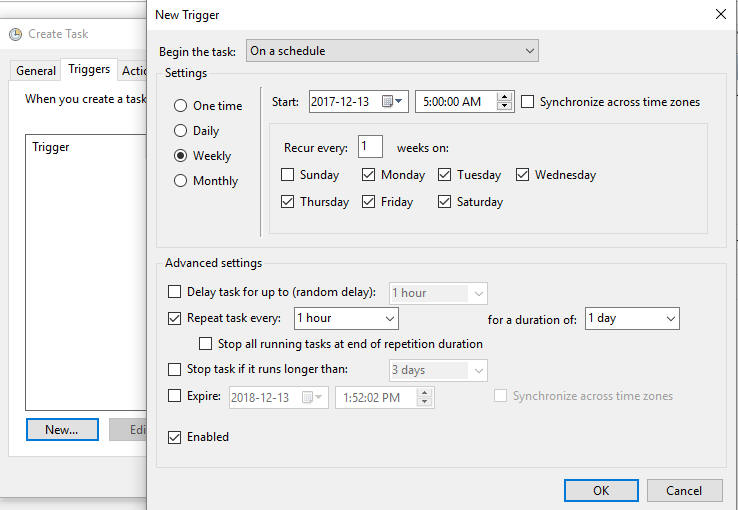
Create a new action:
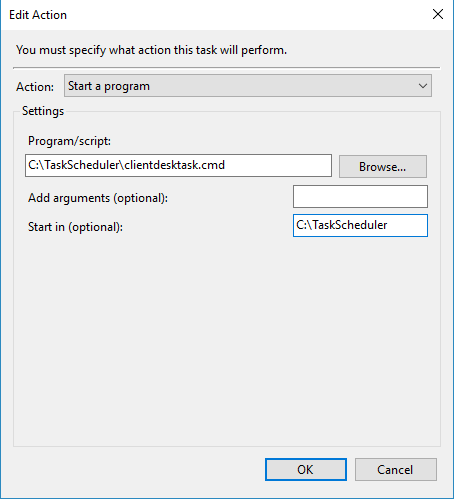
Once you see your new task, then click OK.
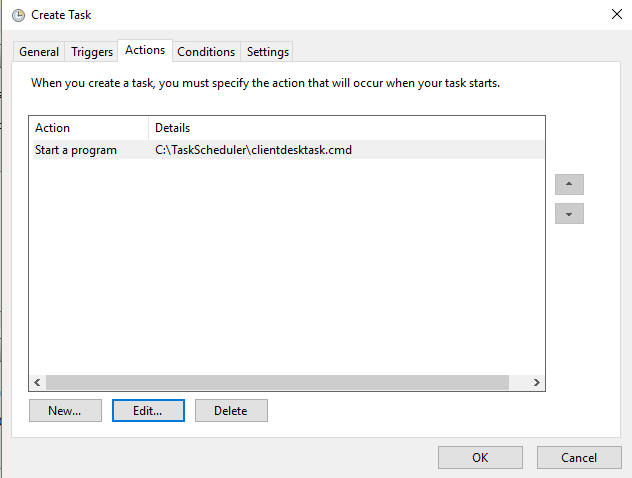
You will then be able to see your task in the Task Scheduler Library. Try testing it by right clicking on the task and choosing ‘Run’.
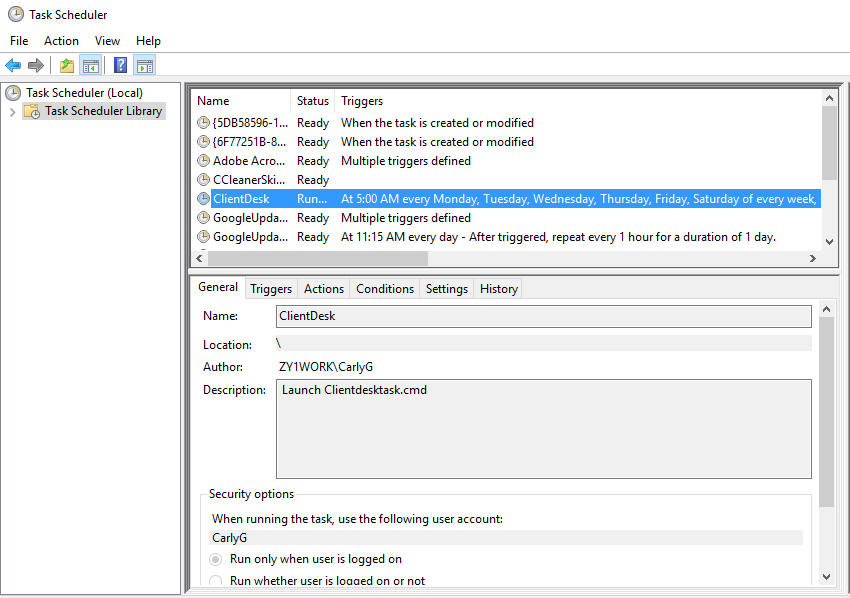
For any other executable you are wanting to run, the user will have to create separate tasks through the task scheduler running at separate times. A list of examples are as follows:
- pathway.exe
- agencyrevolution.exe
- zoho.exe
- powertools.exe
- pbtask.exe
- edeliverytask.exe
Click here for setting up power broker task inside of Power Broker.
